Multiple Copy Forms
Multiple copy forms allow you to enter data in several copies of a form.
To make navigation between the various copies easier, Corporate Taxprep provides you with buttons and commands available on the Multiple Copy toolbar displayed above each multiple copy form.
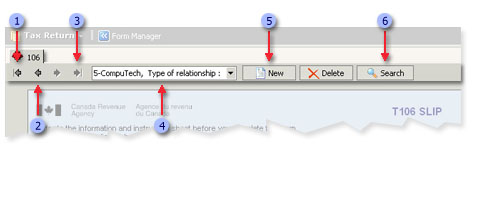
|
|
The First copy button allows you to display the first copy of the form. |
|
|
The Previous copy button allows you to display the previous copy of the form whereas the Next copy button allows you to display the next copy of the form. |
|
|
The Last copy button allows you to display the last copy of the form. |
|
|
The Copies box allows you to display all copies of the current form. |
|
|
The New button allows you to create a copy of the form and the Delete button allows you to delete the copy displayed on the screen or the selected copy in the Search for copies box. |
|
|
The Search button allows you to quickly find a copy from the active form. |
Search among multiple copy forms
The Search for copies box allows you to quickly search for a copy of the current form. To perform a search, proceed as follows:
- Click the Search button in the Multiple Copy toolbar.
- In the search box, enter a search expression.
As you enter the characters, Corporate Taxprep displays the occurrences containing those characters in one of the columns of the grid. These columns differ from one form to the other.
Printing multiple copy forms
In the case where a return contains more than one copy of a multiple copy form, Corporate Taxprep will print each copy of the multiple copy form along with the forms related to it before printing the next copy. If one of the forms related to the copy is a multiple copy form, the copies of the related form will all print before Corporate Taxprep prints the next related form.
The extra blank lines available in certain multiple copy forms will not print if no values are entered on them.




