PDF Files Tasks
Once the client files, forms or other documents are printed to one or several PDF files, the Send/View PDF Files dialog box allows you to view, send by e-mail , rename the created PDF files, publish them to CCH Portal, CCH iFirm Portal
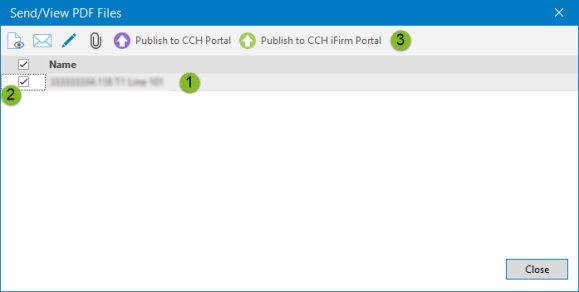
|
|
Hover the pointer on the PDF file, and Taxprep Forms will indicate the location where the file is saved. |
|
|
Select the files for which you want to perform a task. |
|
|
Select the task you want to perform on the selected PDF files. Once this task is completed, you will be able to select another task. Click Close to close the dialog box. |
Click View to be able to view the selected file content with a program that supports this type of document.
Click Send to create a new e-mail to which the selected PDF files are attached. Use the usual features of your e-mail program to conclude the message and send it.
Click Rename to display the Rename PDF Files dialog box. To rename the selected PDF file, enter the new PDF file name without the .pdf extension in the New Name box, and click Rename to apply the change and rename the next PDF file. To rename the next PDF file without renaming the selected PDF file, click Next.
Click Publish to CCH Portal to direct the selected PDF files to CCH Portal if the required plug-in is installed.
By clicking Publish to CCH iFirm Portal, you will direct the selected PDF files to CCH iFirm.
Click Move to CCH Document to move the selected PDF files to CCH Document On-Premise.


