Password List
Taxprep for Trusts allows you to store passwords in a password list. Once a password is added to your password list, you will not be required to enter it every time you open the corresponding protected file. All client file data will also be displayed in the Client Manager.
The password list is specific to your workstation. You will have to enter the correct password to open a password-protected file when working from another workstation.
To access the password list, proceed as follows:
- On the Tools menu, click Options and Settings.
- Under Options, click General.
The Password list area displays the password list.
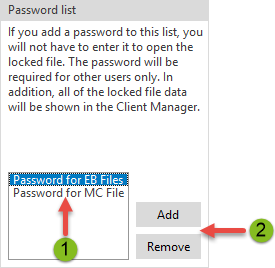
|
|
The list displays the password identifiers, and not the passwords, which are encrypted. |
|
|
You can add or remove password identifiers. |
To add a password to the list, proceed as follows:
- Go to the password list.
- Click Add
The Add to List dialog box displays. - In the Identifier box, enter a description which will help you identify the password on the list.
- In the Password box, enter the password, then enter it again in the Confirm box.
- Click OK twice.
When you open a protected client file, Taxprep for Trusts prompts you to enter the appropriate password and allows you add the password to the password list.
To add a password to the list when opening a protected client file, proceed as follows:
- In the Password dialog box, enter the password you use to open the file.
- In the Add to password list area, select the Add password as check box, then enter the identifier password.
- Click OK.
To delete a password from the password list, proceed as follows:
- Go to the password list.
- Click the password identifier you want to delete.
- Click Remove.
- Click Yes to confirm.
- Click OK.

