Search in One or More Folders
You can select one or more paths to be used for the search, the results of which will be displayed within the Client Manager. These paths can then be saved in a folder list.
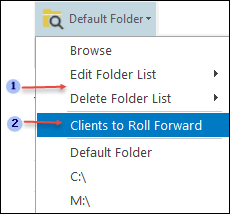
|
|
The Edit Folder List and Delete Folder List commands allow you to manage the folder lists you create. |
|
|
By clicking a folder list, you can do a faster search by skipping detailed procedures normally necessary to do the search. |
To do a search for client files in several folders, proceed as follows:
- Click the button
 , then , click Browse.
, then , click Browse. - To add a folder, select the check box to the left of the folder name.
To remove a folder, clear the check box.
Repeat these steps as needed. - Select the Include subfolder check box, if you want to do the search in the subfolders found within the selected folders.
- Click OK.
To save a folder list, proceed as follows:
- Perform the steps 1 to 3 outlined above to do a client file search.
- Click Save As.
- In the Folder list name box, enter the list name.
- Click OK.
To modify a folder list, proceed as follows:
- Click the button
 , click Edit Folder List, then click the list you want to modify.
, click Edit Folder List, then click the list you want to modify. - To add a folder, select the check box to the left of the folder name.
To remove a folder, clear the check box.
Select the Include subfolders check box, if you want to do the search in the subfolders found within the selected folders. - Click OK.
To delete a folder list, proceed as follows:
- Click the button
 , click Delete Folder List, then click the list you want to delete.
, click Delete Folder List, then click the list you want to delete.
|
Notes:
|

