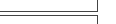Page Breaks
A page break inserted in a letter indicates to Personal Taxprep that the printing will continue on the next page.
When you work in a letter, a page break is automatically added at the end of each page. You can insert a page break manually anywhere else in the letter.