|
Notice: The information on this page is only for users of Personal Taxprep 2018. If you are using Personal Taxprep Classic 2018, consult the help available in the program. |
Page Breaks
A page break inserted in a letter indicates to Personal Taxprep that the printing will continue on the next page.
When you work in a letter, a page break is automatically added at the end of each page. You can insert a page break manually anywhere else in the letter.
To insert a page break, proceed as follows:
- Click where you want to add a page break.
- On the Insert menu, click Page Break.
A page break in the Letter Editor looks like this:
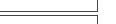
To delete a manually-added page break, proceed as follows
- Click somewhere close to the page break that you want to delete.
- Press Delete.