|
Notice: The information on this page is only for users of Personal Taxprep 2018. If you are using Personal Taxprep Classic 2018, consult the help available in the program. |
Change the Formatting of Text or a Cell
You can change the formatting (i.e. the font, the font size and the font styles) used for text and tax cells when the letter is displayed.
To change the font, proceed as follows:
- Select the text or the cell that you want to change.
- Click
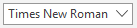 on the Editor Letter toolbar.
on the Editor Letter toolbar.
To change the font size, proceed as follows:
- Select the text or the cell that you want to change.
- Click
 on the Editor Letter toolbar, then select the font size that you want to use.
on the Editor Letter toolbar, then select the font size that you want to use.
To increase the font size, click .
.
To reduce the font size, click .
.
To change the font style, proceed as follows:
- Select the text or the cell that you want to change.
- To format the characters in bold, click
 on the Letter Editor toolbar.
on the Letter Editor toolbar.
To format the characters in italic, click .
.
To have underlining, click .
.
To apply the strikethrough, click .
.
To apply the superscript, click .
.
To apply the subscript, click .
. - To apply other visual effects, right-click the mouse, then click Font: in the displayed Font dialog box, select the appropriate options.